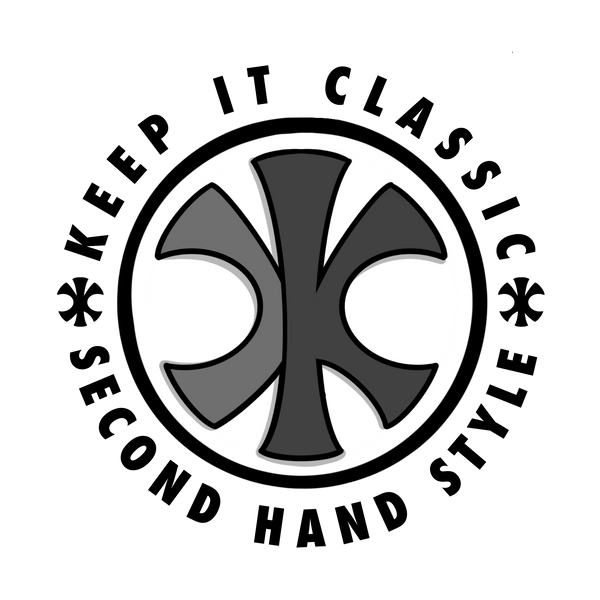The Excel System That Saves Us 10 Hours a Week on Shopify Drops
Share
If you've ever tried uploading hundreds of vintage pieces to your website, you know how brutal it can be. Back in the day, it used to take me 20 minutes just to get one item listed—from steaming it, to writing a custom description, to uploading photos, to finally hitting publish. Multiply that by 300 items and you’re in for a week of pain.
Now? We're down to about 10 minutes per item. And a huge part of that is thanks to one not-so-secret weapon: our Excel sheet.
This post breaks down exactly how we use it, why it matters, and what you can take away to speed up your own process.
What You Can Expect From This Blog
Jump to a section:
- 📦 Our 3-Day Drop Workflow
- 🧾 What’s in the Excel Sheet?
- ⚙️ Why We Do It This Way
- 🔧 Build Your Own System
- 🎥 Why This Deserves a BTS Video
- 📂 Download Our Excel Sheets
Our 3-Day Drop Workflow
We drop 300+ items on our site in just three days. Here's what that process looks like:
- Steam the items – always the first step. Presentation matters.
- SKU every item – this keeps everything organized and ensures we never lose track.
- Photograph everything – this still takes the longest. About 16 hours total.
- Fill out our Excel sheet – this is where the magic happens.
- Upload listings to Shopify – using the completed Excel file.
- Upload product photos manually – tedious, but faster than doing it all through the sheet.
- Shoot content (Reels, BTS, etc.) – usually happening alongside the above.
- Go live.
What’s in the Excel Sheet?
Here are the columns we always use:
- Title
- Tagged Size
- Pit to Pit / Length
- Flaws / Flaws Description
- Variant Price
- Fits Like (Based on Pit-Pit measurements and formula I've made)
- Description (auto-generated)
- Vendor
- Weight (in grams)
- Product Type
- Variant Requires Shipping (True/False)
- Variant Taxable (True/False)
- Variant Weight Unit (lbs/grams/oz)
- Status (Draft/Live)
- Variant Inventory Qty
- Variant Inventory Tracker (I just put \"Shopify\"... still don't understand this one, but you need it for the formula to work)
The hardest part to figure out was the Description field. Instead of writing hundreds of custom blurbs, we now use a formula:
=CONCATENATE( \"Tagged size: \",B2,CHAR(10),\"Measurements: \",C2,\" x \",D2, CHAR(10),\"Fits like: \",H2, CHAR(10), IF(E2= \"No\", \"No major flaws, good vintage condition\", IF(E2=\"Yes\",CONCATENATE(F2,\", otherwise good vintage condition\"))), CHAR(10),\"See pictures for full Description and minor flaws if applicable\" )
This pulls info from multiple cells to create a clean, readable description with zero extra typing. It saves hours.
Why We Do It This Way
- Speed. This drop took ~5 hours to list 300 Carhartt pieces with similar titles. Without Excel? Easily 8–10 hours.
- Consistency. SKUs help us stay on track and ensure nothing’s missed.
- Accuracy. Because our process is tight, mistakes are rare. If something's off, the SKU system makes it obvious.
And we’re still improving. I used to think I had the most efficient process... until I realized I didn’t. Every year, we find ways to get faster, tighter, and cleaner with how we work.
For Anyone Trying to Build Their Own System
If you’re just starting out or trying to scale your vintage uploads, here’s what I wish I knew:
- SKU everything – seriously, it’s a lifesaver.
- Don’t get comfortable. The moment you think you’ve figured it out, question everything.
- Use Excel strategically. Start simple, learn formulas like CONCATENATE, and save yourself the headache.
- Manually upload photos (for now). Yes, you can import them via Excel, but we’ve found it slower than just doing it by hand.
Why This Deserves a BTS Video
Because no one shows this part. Everyone loves a flashy Reel or event recap, but the reason we can show up every week is because our systems run deep. If you want to scale your vintage business, start by building your backend.
And never stop asking yourself: is there a better way to do this? Because there probably is.
Download Our Excel Sheets Here
Want to use the same templates we rely on every week? Download them below:
(Feel free to make copies and tweak them for your own setup!)
Until Next Week, Keep It Classic
—Riley White